SQL Server backup jobs are IO-intensive, he says, stating the obvious.
When you have a lot of servers which have been set up over the years, and you’re new to the environment, and want to see when storage is being hammered , you might end up thinking that a calendar view might be of help – I know I did.
So all I had to do was figure out a query to look at SQL Server scheduled task history complete with start & end times (which I’d already got), and then get those into a series of appointments in Outlook so I could see when the busy times were.
Step 0: Registered Servers Groups
Step 0? Well, this isn’t directly related to what I’m doing, but helps a lot.
If you don’t know about Registered Servers, then go and find out about them now. I’ll wait. They’re a great way of logically grouping your server estate and allow you can run queries against multiple servers at the same time pulling results back into a single result set.
I’m using them from a Central Management Server; this provides a single shared location that gives the whole team a view of the SQL Server Estate, while removing the overhead of everyone keeping their own lists.
Start working with Registered Servers groups by launching SQL Server Management Studio, and hitting CTRL+ALT+G or selecting “Registered Servers” on the “View” menu.


(I’ve blocked out the actual server name).
As you can see, we have six groups of servers defined. What you can’t see is that there are folders within those folders that contain multiple servers, so you can keep more organised lists. More of how this stuff works another time. Maybe.
I’m interested in the top tier “gold standard” servers, so I’ll select “1 Gold”, and click to create a new query. This will take a while – a single query window will open and attempt to connect to all the SQL Servers registered in that group.
Step 1: Query for SQL Job Runtime Information
Of course, this assumes that we’re holding on to SQL Server Agent Job History for a little while – the default job history retention settings might be too aggressive to allow you to get history going back any reasonable length of time.
We need to look at two tables in the MSDB database – sysjobs and sysjobhistory. We only need the job name from the first, and the run information from the second. I’ve already got a CTE defined in my snippets collection in Red Gate’s SQLPrompt that provides me with all this information and a bit more, but I’m feeling lazy (it’s the weekend), so won’t hack out the excess baggage. The JobRuns CTE (given below) gives information about all recorded runs of all jobs; the complexity is in translating the run_date, run_time and run_duration fields from their native format in the msdb.dbo.sysjobhistory table (they’re stored as integers representations of dates and times) to a pair of real datetime fields – RunStartDateTime and RunFinishDateTime. These will come in handy later.
The internal date formats are quite simple – if you remember:
- Dates are integers in yyyymmdd – year, month, day
- Times are integers in ddddhhmmss – days, hours, minutes, seconds
WITH JobRuns
AS ( SELECT j.name ,
jh.step_id ,
jh.step_name ,
jh.run_date ,
jh.run_time ,
DATEADD(SECOND, CONVERT(INT, RIGHT('0000000' + CONVERT(VARCHAR(6), jh.run_time), 2)),
DATEADD(MINUTE, CONVERT(INT, SUBSTRING(RIGHT('000000' + CONVERT(VARCHAR(6), jh.run_time), 6), 3, 2)),
DATEADD(HOUR, CONVERT(INT, LEFT(RIGHT('000000' + CONVERT(VARCHAR(6), jh.run_time), 6), 2)),
CONVERT(DATETIME, CONVERT(CHAR(8), jh.run_date))))) AS RunStartDateTime ,
jh.run_duration ,
DATEADD(SECOND, CONVERT(INT, RIGHT('000000' + CONVERT(VARCHAR(20), jh.run_duration), 2)),
DATEADD(MINUTE, CONVERT(INT, SUBSTRING(RIGHT('000000' + CONVERT(VARCHAR(20), jh.run_duration), 6), 3, 2)),
DATEADD(HOUR, CONVERT(INT, LEFT(RIGHT('000000' + CONVERT(VARCHAR(20), jh.run_duration), 6), 2)),
DATEADD(DAY, jh.run_duration / 1000000,
-- the rest is the start date/time, above
DATEADD(SECOND, CONVERT(INT, RIGHT('0' + CONVERT(VARCHAR(6), jh.run_time), 2)),
DATEADD(MINUTE,
CONVERT(INT, SUBSTRING(RIGHT('000000' + CONVERT(VARCHAR(6), jh.run_time), 6), 3, 2)),
DATEADD(HOUR,
CONVERT(INT, LEFT(RIGHT('000000' + CONVERT(VARCHAR(6), jh.run_time), 6), 2)),
CONVERT(DATETIME, CONVERT(CHAR(8), jh.run_date))))))))) AS RunFinishDateTime ,
jh.sql_message_id ,
jh.sql_severity ,
jh.message ,
jh.run_status
FROM msdb.dbo.sysjobhistory jh
LEFT JOIN msdb.dbo.sysjobs j ON j.job_id = jh.job_id
)
SELECT @@servername ,
JobRuns.name ,
JobRuns.RunStartDateTime ,
JobRuns.RunFinishDateTime
FROM JobRuns
WHERE LOWER(JobRuns.name) LIKE '%backup%'
AND JobRuns.RunStartDateTime >= '20160101'
AND JobRuns.step_id = 0;
So, to recap, we have a query that returns Servername, (job) name, RunStartDateTime & RunFinishDateTime, for all jobs which have “backup” in the name, and which started some time this year.
That’s potentially going to return a lot of data – in my case, about 140k rows, which (spoiler alert!) causes us with another difficulty later on. First, though, we’ll save this data into something we can use.
Step 2: Saving / exporting data
We have some options here:
- Select all results in SSMS Grid View, and paste into an open spreadsheet
- Use SQL Server Management Studio to save the results into a CSV file, and manipulate that into Excel
- Use a third party tool to export the data into an Excel spreadsheet – I’m using (surprise) Red Gate’s SQL Prompt because I have it installed here; other tools are available, such as Mladen Prajdic’s SSMS Tools Pack. They both offer this functionality. Other tools to do the same may well be available; I haven’t bothered to look…
Step 3: Massaging the data for import into Outlook
There’s a handy technet post about importing stuff into outlook calendar & tasks from excel.
Unfortunately, Outlook isn’t quite intelligent enough to understand what I want to give it based on the data I’ve exported. Oops. So we have to massage the data a little to provide columns named as follows:
- Subject – I use a combination of server name & job name
- Start Date – from the RunStartDateTime column – formula is =Date(Year(D2), Month(D2), Day(D2)) (assuming you’re on Row 2 and the RunStartDateTime is in column D…)
- Start Time – also from RunStartDateTime – formula is =Time(Hour(D2), Minute(D2), Second(D2))
- End Date – from RunFinishDateTime – same formula as for Start Date, but referencing the other field
- End Time – really? I need to complete this thought?
Yes, you could set that up in your SSMS query; no, the caffeine hadn’t hit at the time I was doing this.
Once you’ve filled that lot in down your spreadsheet, then you can filter out the data you actually want to import – importing 140k items at a time could be a bit much! I’ve gone for three filters – I’m only interested in servers whose names indicate they’re in GB, and I’m only interested in jobs that ran in January 2016, and I’m only interested in FULL backup jobs. Yes, that could have been filtered out earlier; no, I didn’t do that because I was also importing other dates and jobs.
Apply the filters, click somewhere in the filtered resultset, then click and highlight those five columns mentioned above. Copy & paste into a fresh spreadsheet. Swear when you see the error saying that the copy area and paste areas are not the same size and shape.

Easy enough to get round – Copy and paste into a fresh worksheet on your original spreadsheet, then do CTRL+A, and copy that into a fresh spreadsheet. Strewth, why does this have to be so complicated? Is it any easier in Office 2013? Please say “yes”.
In that fresh spreadsheet, select the data you want to import, and give it a name. The easiest way of doing that is by just typing in the box I’ve highlighted:

If you don’t set up a Named Range in the excel spreadsheet, then Outlook will complain it can’t find any data to import…
Save your spreadsheet as an Excel 97-2003 .xls file – this version of Outlook can’t cope with .xlsx files. Again, please tell me that later versions can handle more up-to-date file formats? Because there’s a problem with Excel 97-2003 .xls file format, and that is that it can’t cope with more than 64k-1 (65535) rows of data (that’s what the spoiler alert was for). But, hey, at least Microsoft used an unsigned integer for the rowcount, unlike what they did with the score in their first version of Tetris, go on, ask me how I know…
Step 4 – Importing into Outlook
At last!
I’ve created a new Calendar folder in my Inbox for this (after all, I’ll want to share this information with the boss and maybe with the storage guys…)
What’s that? You want to see those steps too? OK. In brief, he says, knowing that the Outlook stuff will take up fully half the post…
Right-click on your inbox, and select “New Folder”
I’m creating this as a subfolder of my Inbox, and naming it “Backup Job Run History”. Type in a name, and Click “OK”.
Then, go to the file menu, click on “Open” and then “Import”

That brings up the Import/Export Wizard, which we’ll quickly rattle through:

That last window picks up on the named range you defined earlier. If you want to add other information, look at the Map Custom Fields bit – we might have been able to do some of this up front, but we’re here now.

When you’re done, click “Finish” and, depending on the amount of data you’re loading, and the speed of your Exchange server, either twiddle your thumbs for a few seconds, or go and get a cup of coffee…

When that’s done, go and have a look at what you’ve created:

Wow. That’s a lot of backup jobs all running at the same time… but at least I can now see where / when they all are.
Now, you’ll want to share this with the boss, so you’ll need to share the calendar with him.


And then, having lit the blue touch-paper, retire to a safe distance.
When the boss decides he likes this, make a recurring appointment in your calendar to keep this up-to-date. I’m still waiting.
Updated Query
I’ve updated the query to (a) make use of the (undocumented) msdb.dbo.agent_datetime function, and (b) output columns in the right format for easier importing into Excel… The more awake of you will notice that I’ve left the original fields in there as well…
WITH JobRuns
AS ( SELECT j.name ,
jh.step_id ,
jh.step_name ,
jh.run_date ,
jh.run_time ,
msdb.dbo.agent_datetime(jh.run_date, jh.run_time) AS RunStartDateTime ,
jh.run_duration ,
DATEADD(SECOND, CONVERT(INT, RIGHT('000000' + CONVERT(VARCHAR(20), jh.run_duration), 2)),
DATEADD(MINUTE, CONVERT(INT, SUBSTRING(RIGHT('000000' + CONVERT(VARCHAR(20), jh.run_duration), 6), 3, 2)),
DATEADD(HOUR, CONVERT(INT, LEFT(RIGHT('000000' + CONVERT(VARCHAR(20), jh.run_duration), 6), 2)),
DATEADD(DAY, jh.run_duration / 1000000,
-- the rest is the start date/time, above
msdb.dbo.agent_datetime(jh.run_date, jh.run_time))))) AS RunFinishDateTime ,
jh.sql_message_id ,
jh.sql_severity ,
jh.message ,
jh.run_status
FROM msdb.dbo.sysjobhistory jh
LEFT JOIN msdb.dbo.sysjobs j ON j.job_id = jh.job_id
)
SELECT @@servername ,
JobRuns.name ,
JobRuns.RunStartDateTime ,
JobRuns.RunFinishDateTime ,
UPPER(@@servername) + ':' + JobRuns.name AS [Subject] ,
CONVERT(VARCHAR(10), JobRuns.RunStartDateTime, 120) AS [Start Date] ,
RIGHT(CONVERT(VARCHAR(20), JobRuns.RunStartDateTime, 120), 8) AS [Start Time] ,
CONVERT(VARCHAR(10), JobRuns.RunFinishDateTime, 120) AS [End Date] ,
RIGHT(CONVERT(VARCHAR(20), JobRuns.RunFinishDateTime, 120), 8) AS [End Time]
FROM JobRuns
WHERE LOWER(JobRuns.name) LIKE '%backup%'
AND JobRuns.RunStartDateTime >= '20160731'
AND JobRuns.RunStartDateTime < '20160807'
AND JobRuns.step_id = 0;


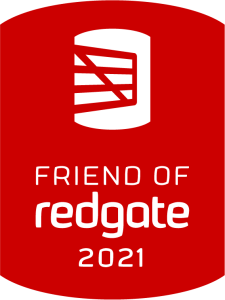

Brilliant – thanks! So… tell us about Tetris then… 😉
Well, I was working in my lab late last night… no, not really. Cast your mind back 20-something years. MS windows 3, early version of tetris, me racking up my best score ever, only to see it go from 32765 to -32765. (approx)
Yup. They’d coded the score to use a signed integer.
This is really cool. A little thing a learned about a while ago for formatting the date and time for SQL agent jobs is the MS function agent_datetime. Instead of all the code to format the date and time you can simply use this: msdb.dbo.agent_datetime(run_date, run_time)
Thanks for that – I’ll try to remember its existence! 🙂
There’s an undocumented function that does the date/time conversion for you.
MSDB.dbo.agent_datetime(run_date, run_time)
I got that from MSSqlTips
https://www.mssqltips.com/sqlservertip/2850/querying-sql-server-agent-job-history-data/
Awesome post. Will try to get this done this week.
There is a little bit of ‘talking down’ about the Registered servers.
DBA 101 talks about it.
Again, thanks.
I have a similar script that I use to accomplish a slightly different task. Instead of reading the past runs, I read the scheduling information and last duration, then automatically write those to an Outlook calendar using Powershell. The way schedules are defined for agent jobs actually matchs up pretty good to how you define them for Outlook calendar appointments. Here’s the script I use to pull the scheduling info:
WITH lastExecution AS( SELECT job_id, MAX(instance_id) AS last_instance_id FROM msdb.dbo.sysjobhistory WHERE step_id = 0 GROUP BY job_id ), jobDuration AS( SELECT sjh.job_id, DATEDIFF(minute, '00:00:00', CONVERT(datetime,SUBSTRING(CAST(MAX(CASE WHEN le.job_id IS NOT NULL THEN sjh.run_duration ELSE NULL END) + 1000000 AS varchar(7)),2,2) + ':' + SUBSTRING(CAST(MAX(CASE WHEN le.job_id IS NOT NULL THEN sjh.run_duration ELSE NULL END) + 1000000 AS varchar(7)),4,2) + ':' + SUBSTRING(CAST(MAX(CASE WHEN le.job_id IS NOT NULL THEN sjh.run_duration ELSE NULL END) + 1000000 AS varchar(7)),6,2))) AS last_duration FROM msdb.dbo.sysjobhistory AS sjh LEFT OUTER JOIN lastExecution AS le ON sjh.job_id = le.job_id AND sjh.instance_id = le.last_instance_id GROUP BY sjh.job_id ) SELECT @@SERVERNAME as [ServerName], j.name AS [JobName], s.freq_type, s.freq_interval, s.freq_subday_type, s.freq_subday_interval, s.freq_relative_interval, s.freq_recurrence_factor, msdb.dbo.agent_datetime(active_start_date,active_start_time) AS [StartDateTime], CONVERT(varchar, CONVERT(datetime,CONVERT(char(8), s.active_start_date)), 101) AS [StartDate], CONVERT(varchar(15), CONVERT(time, STUFF(STUFF(RIGHT('000000' + CONVERT(varchar(6), active_start_time), 6), 3, 0, ':'), 6, 0, ':')), 120) AS [StartTime], msdb.dbo.agent_datetime(active_end_date,active_end_time) AS [EndDateTime], CONVERT(varchar, CONVERT(datetime,CONVERT(char(8), s.active_end_date)), 101) AS [EndDate], CONVERT(varchar(15), CONVERT(time, STUFF(STUFF(RIGHT('000000' + CONVERT(varchar(6), active_end_time), 6), 3, 0, ':'), 6, 0, ':')), 120) AS [EndTime], ISNULL(jd.last_duration,0) AS [LastDuration] FROM msdb.dbo.sysjobs j LEFT OUTER JOIN msdb.dbo.sysjobschedules js on j.job_id = js.job_id LEFT OUTER JOIN msdb.dbo.sysschedules s on js.schedule_id = s.schedule_id LEFT OUTER JOIN jobDuration AS jd ON j.job_id = jd.job_id WHERE j.enabled = 1 and s.enabled = 1 ORDER BY j.name ASC;SQLjobvis (http://sqljobvis.software.informer.com/3.0/) Free and does this same work – without the work
Maybe, but should you trust software that’s downloaded from a publisher without a website?
Thanks for the tip. I have done this in SSRS in the past. How would you handle jobs that have more than one step? What would be the best way to group them, especially if they run more than once a day.
Jobs with more than one step? Depends – are you interested in the whole job, or just a particular step? If the step, then you might want to join with the msdb.dbo.sysjobsteps table in order to pick on a step that has an appropriate name.
As for multiple schedules – this *is* just an historical view, rather than a future view / scheduling tool. Some of those backup jobs shown are run multiple times per day.
If a job has 8 steps I would like to see it once on the calendar with the total duration of the job, not 8 consecutive times. I was think I could group by the job name and date, but that is not unique if the job runs more than once.
Look at job step zero – that’s the one for the whole job.
Thanks. That is exactly what I am looking for.
Phew. Sorry if I wasn’t making much sense there. It’s rather late here…
I initially put my SQL jobs in an Outlook calendar and shared them out similarly… However, I’ve found that adding them to SharePoint calendars based on their job category and then building an overall calendar that includes each category calendar as a Calendar Overlay provides a really good way of reviewing all SQL jobs, their types (ETL, Datamart Maintenance, Data Collector, etc.) and provides an easy way to share the calendar with others on the team.
I love this. Such a good idea. Immediately I can see jobs running at the wrong times
Pingback: T-SQL Tuesday #85 – Backup Compression | The Lone DBA
I am speaking from a kind of “future” right now. 🙂 Due to the new version of Outlook, I did not have any difficulties, except for the step of “creating a folder with calendar content”. Even today, I have not come across a method on any website as useful as the one you shared. I have been working on MS SQL databases for a long time. I needed this kind of structure to see the distribution of SQL Jobs and make decisions based on it. I can’t thank you enough for this convenience and this valuable sharing you provide.